How Can We Help?
Enter Data in a Scenario
Projects can contain one or more Scenarios where the project-specific data is entered and the analysis is conducted. There are two ways you can enter project-specific data into a Scenario to produce an impact analysis. The directions below explain how you can (1) create a scenario by manually typing in information or (2) create a scenario with responses gathered from the prospect with Impact DashBoard’s Data Form. For a deep dive into the actual inputs within a Scenario, head over to the Scenario Info page detail. Xlinkx
Create a Scenario by Manually Typing in Information
- Create a new Project from the Project List page and click on the Project to view the Project Control Center.
- Click the “Add Scenario” button on the Project Control Center.
- Type in your information on the Scenario Info page of the Scenario Workspace.
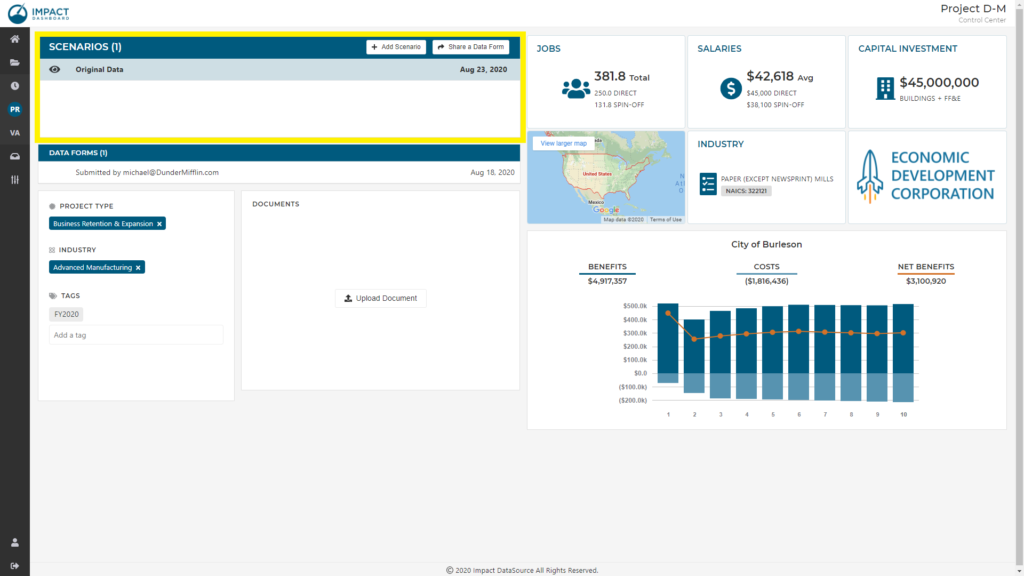
Creating a scenario this way allows you to jump right in to the scenario and start entering project-specific data. You can choose this approach if you have already accumulated project-specific data through direct interaction with the business or if the business has completed the organization’s incentive application or data sheet that is not integrated into Impact DashBoard.
Create a Scenario with Responses Gathered from the Prospect with Impact DashBoard’s Data Form
- Navigate to the Data Forms Inbox page of Impact DashBoard to view prospect-submitted data forms.
- Click on Assign to Project (box arrow icon) to assign a submitted Data Form to a Project. You will be given the choice to assign the Data Form to an existing Project or to create a new Project.
- If you choose to assign the Data Form to an existing Project, you will be presented with a modal that includes a dropdown of all existing Projects.
- If you choose to create a new project for the Data Form, you will be asked to specify a name of the new Project.
- Confirm the checkbox is checked next to “Create Scenario using this Data” when you complete step #2.
- Review the prospect’s responses on the Scenario Info page of the Scenario Workspace.
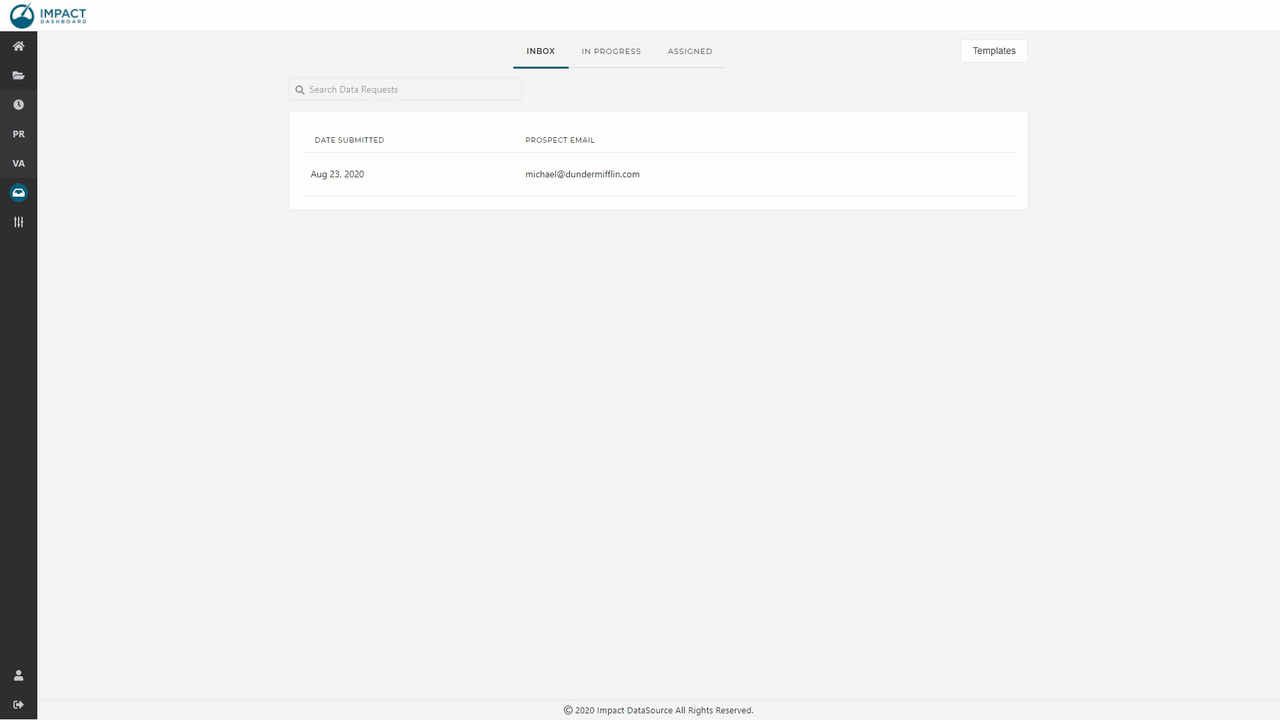
Creating a scenario this way eliminates the need to manually enter information provided by the prospect and immediately generates an impact analysis. You can choose this approach to streamline and simplify your data gathering process.