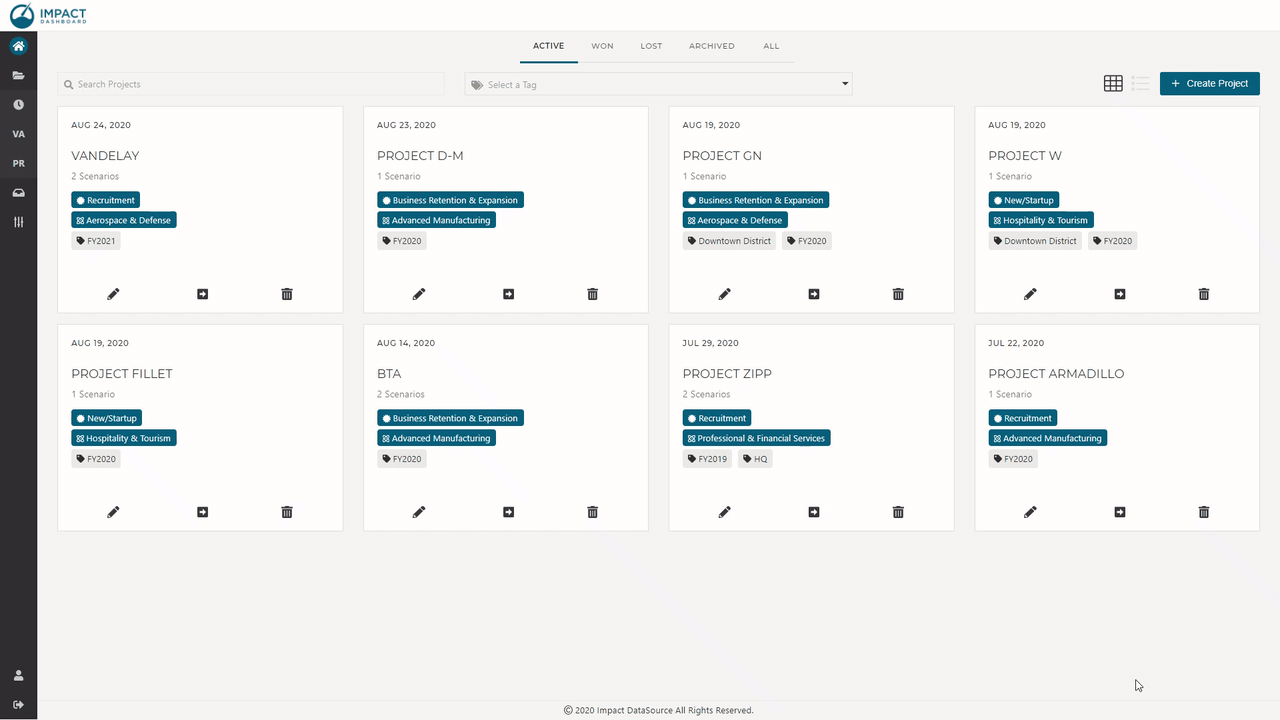How Can We Help?
Project List
View Projects by Tile or List View
Based on your preference, you may view your Projects in either a Tile or List view. To change views, use the icons at the top right of the Projects page next to the “Create Project” button. Both options allow you to view the Project name, number of Scenarios, Project Type, Industry, tags, and the date the Project was last edited.
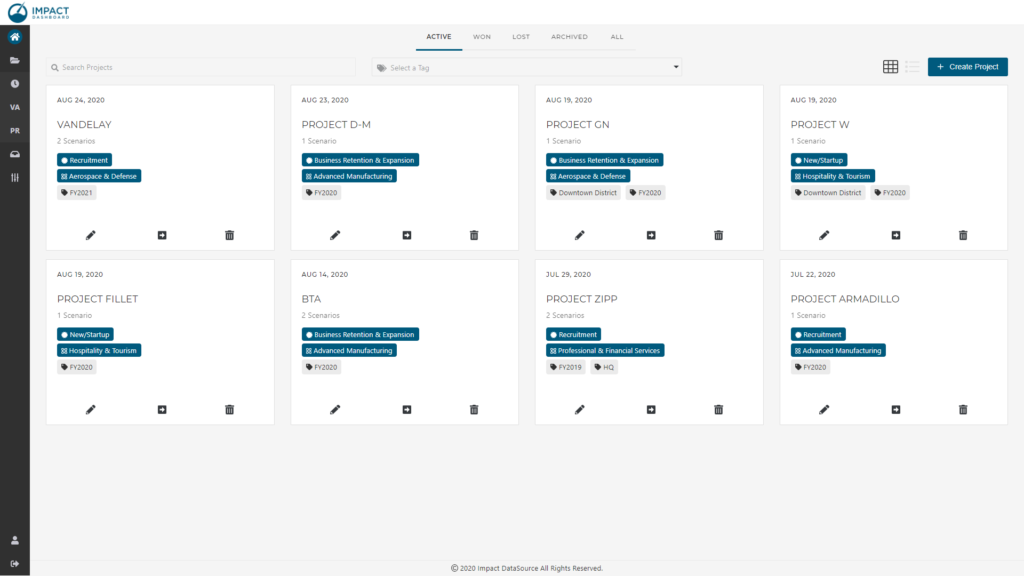
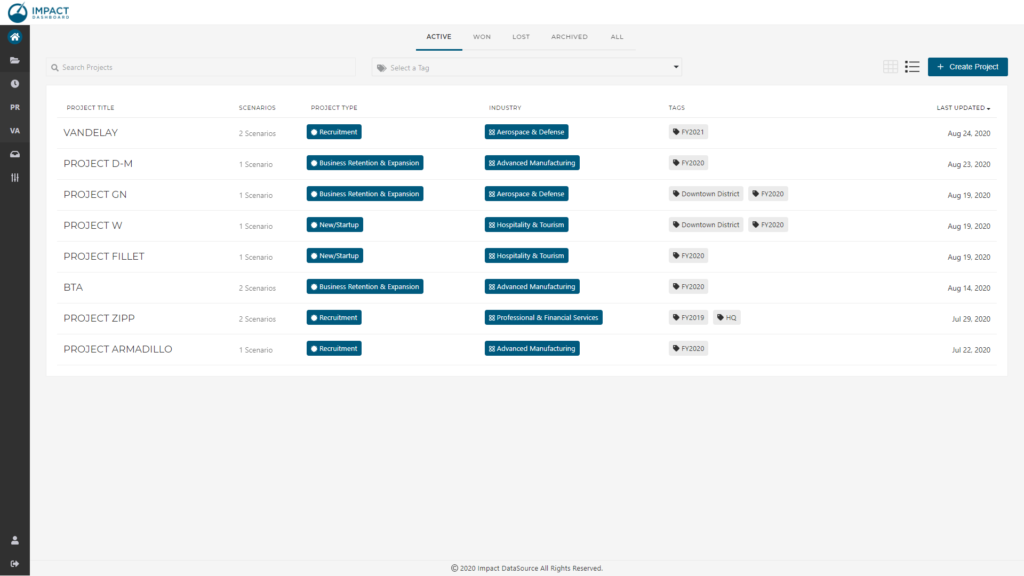
Search Projects by Text
To find Projects easily, search by text in the upper left search box “Search Projects”. Type in a few letters or words to limit the list of Projects shown on the page to include only Projects containing those letters or words.
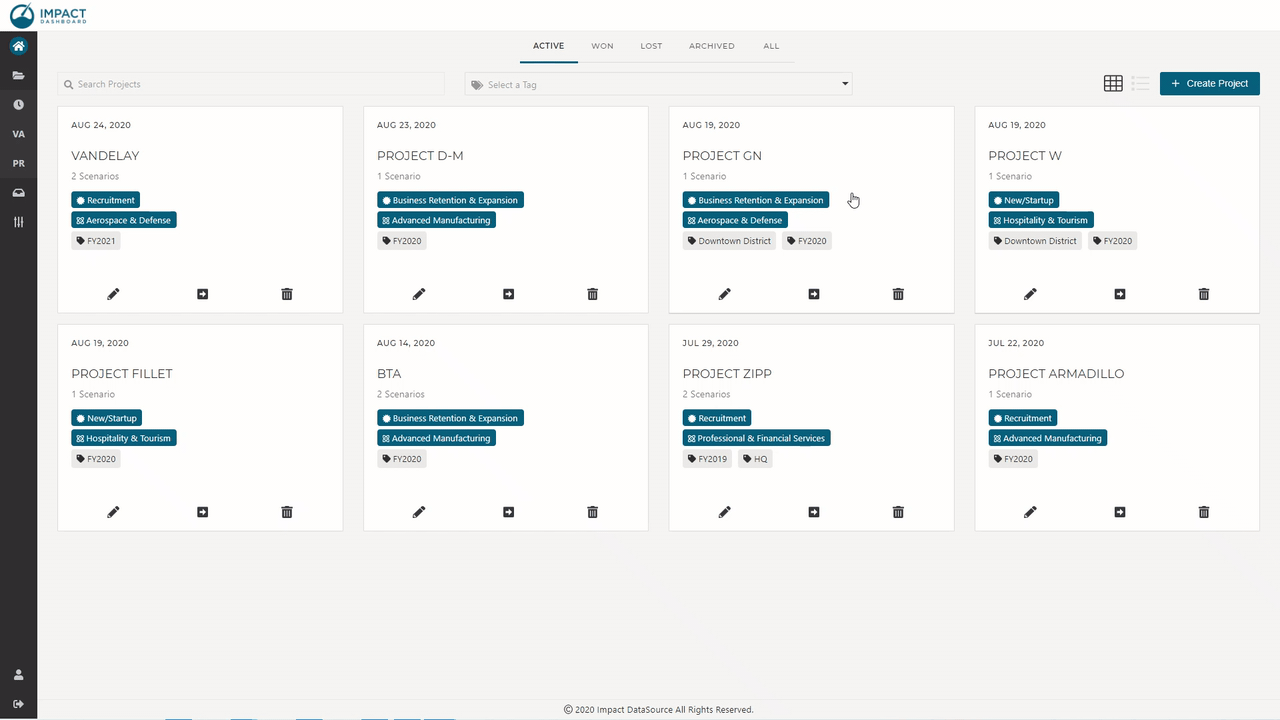
You may search on each Project Category (“Active”, “Won”, “Lost”, or “Archived”) or search on the “All” category of Projects to search across all Projects.
Filter Projects by Project Type, Industry, or Tag
To filter the list of Projects, choose a tag in the “Select a Tag” field located at the top center of the Projects page. You may choose from a list of previously used Project Types, Industries, or Tags. Choose multiple tags to view only projects that have been tagged with all selected tags.
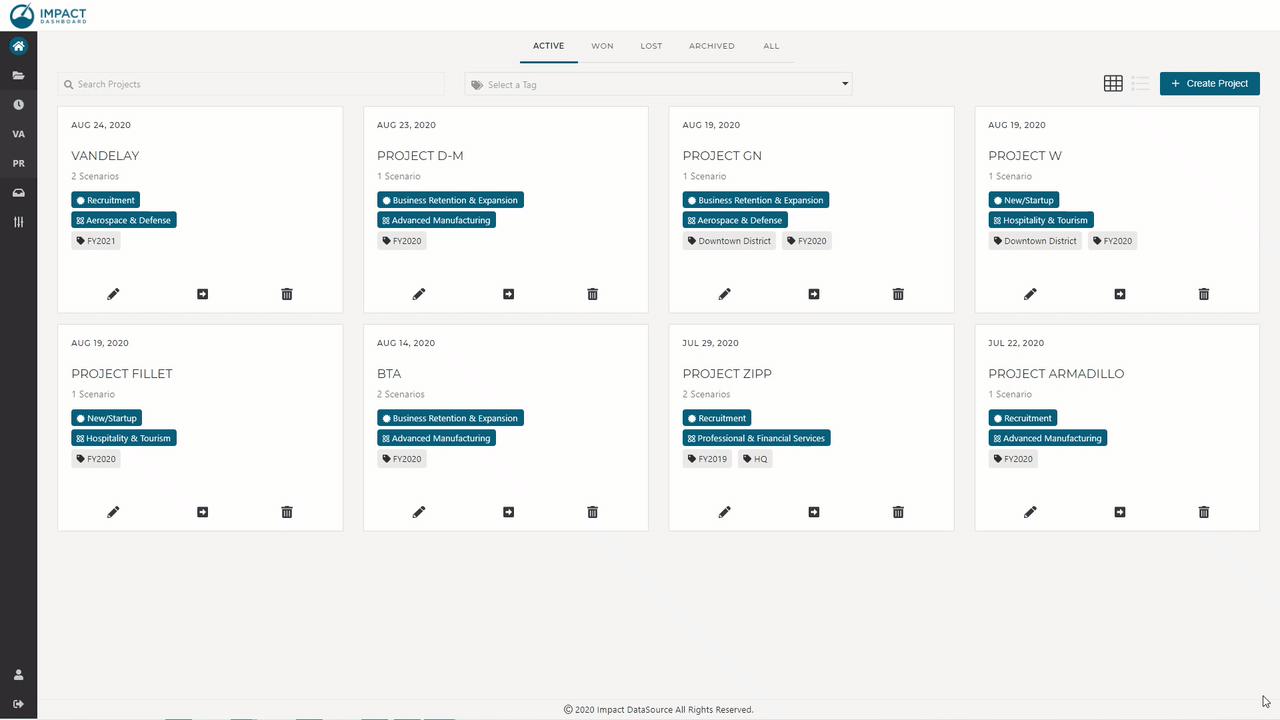
You may also click on the Project Type, Industry, or Tag listed on a Project’s tile or row to add it to your filter.
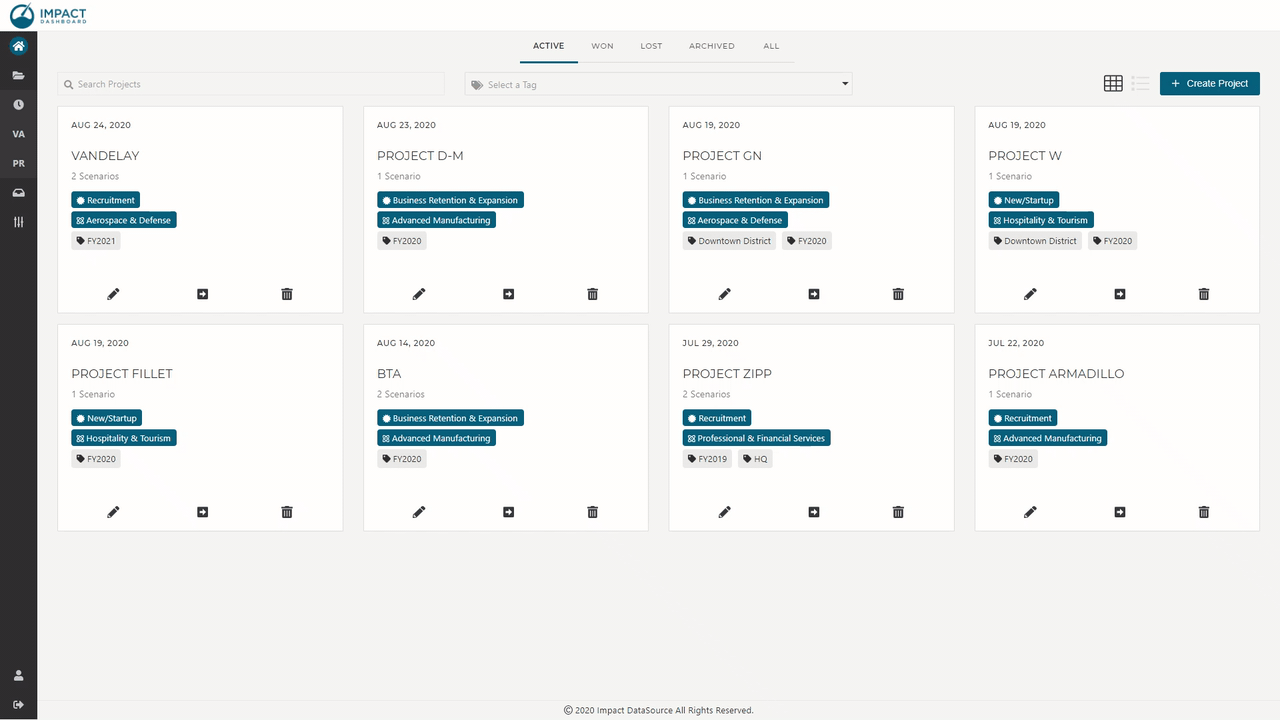
Project Status Categories & Outcomes
The Project List includes several Project Status Categories to correspond to typical outcomes.
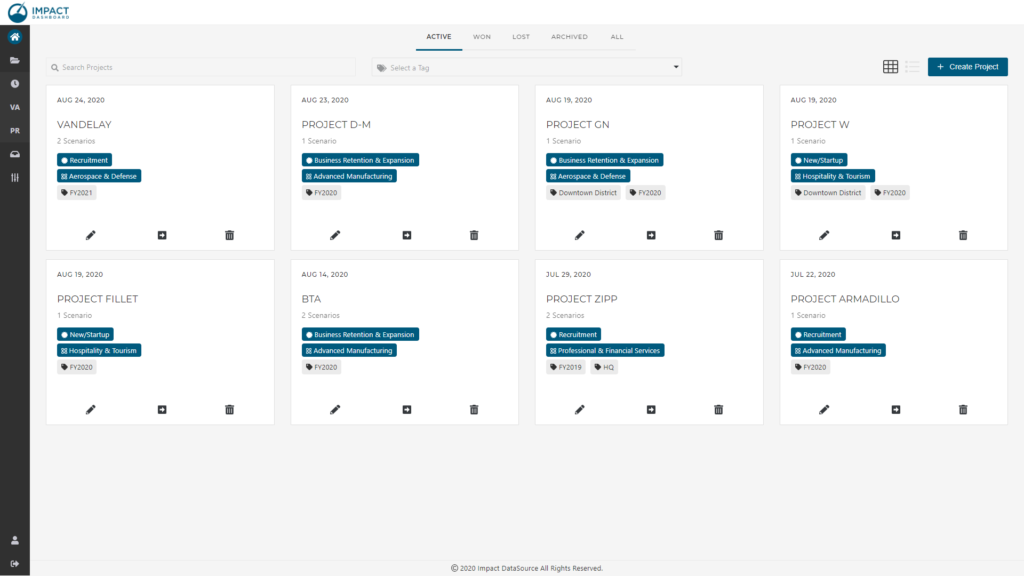
- Active – “Active Projects” represent Projects that you are actively working through and may soon be returning to. No particular outcome has been determined for these Projects.
- Won – “Won Projects” represent successful Projects that the organization has “won”. An economic development agreement or contract may be associated with these Projects.
- Lost – “Lost Projects” represent Projects that you evaluated but did not ultimately attract to your community or otherwise did not come to fruition.
- Archived – “Archived Projects” are those Projects that don’t necessarily represent Win or a Loss but have gone dormant. These Projects would otherwise clutter up your Active list. Since Archived Projects are not current priorities, the Archived category is the perfect place to keep them.
- Note: Archived Projects will remain in the Archived category indefinitely. Impact DashBoard will never delete any of your Projects. You have the option to delete a Project if you choose.
- All – “All Projects” is a consolidated list of Projects from all categories; “Active”, “Won”, “Lost”, and “Archived”.
Rename a Project
To rename a Project, click on the pencil icon on the Project tile or Project row associated with the Project. Clicking on the rename icon will allow you to modify the name of the Project.
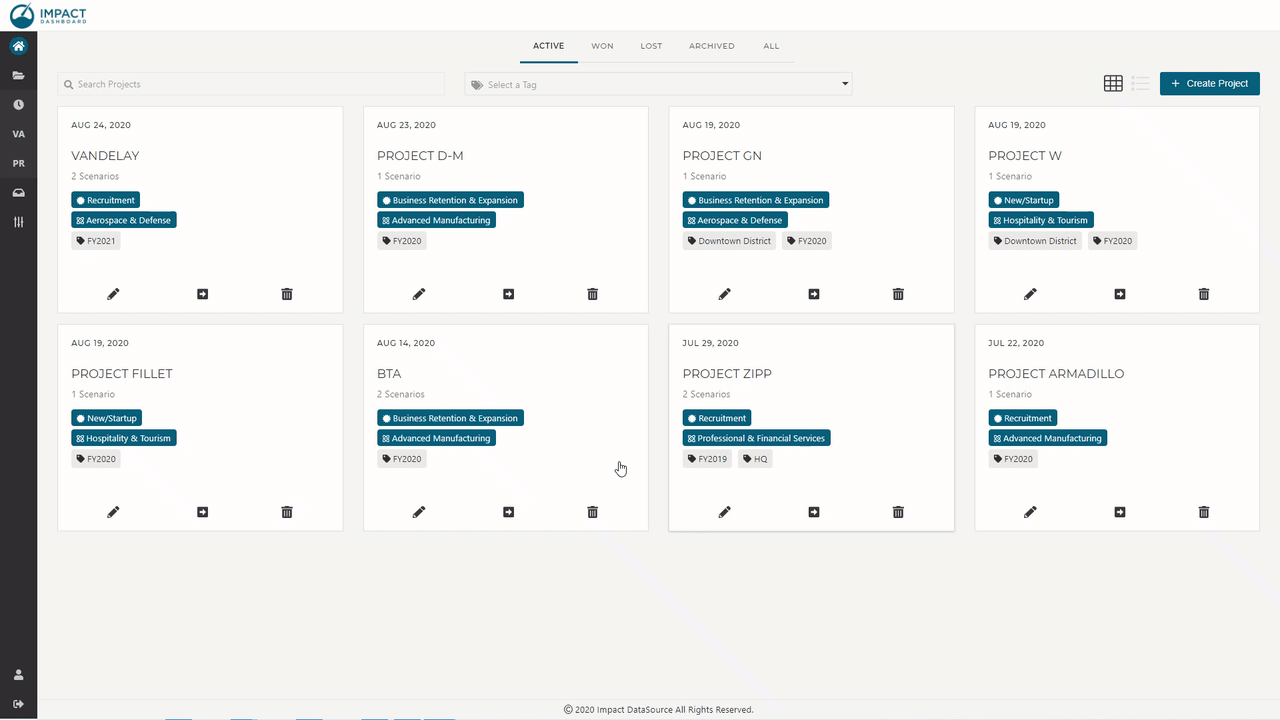
Move a Project
To move a Project from one Project Status Category to another, simply click on the arrow icon on the Project tile or Project row associated with the Project. Clicking on the arrow icon will allow you to choose a Project Status Category (“Active”, “Won”, “Lost”, and “Archived”).
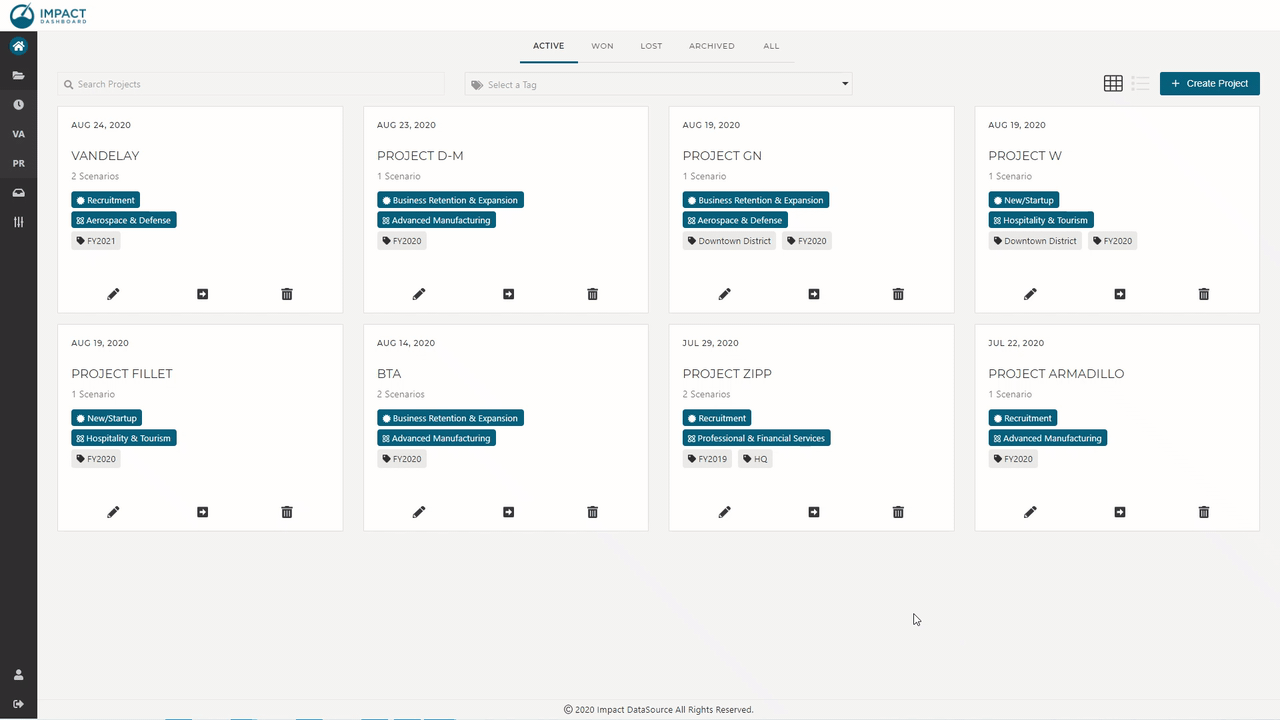
Delete a Project
To delete a Project, click on the trash can icon on the Project tile or Project row associated with the Project. Clicking on the trashcan icon will require you to confirm that you would like to delete the Project. Note that the Project and all of its Scenarios will be permanently deleted and this action cannot be undone.