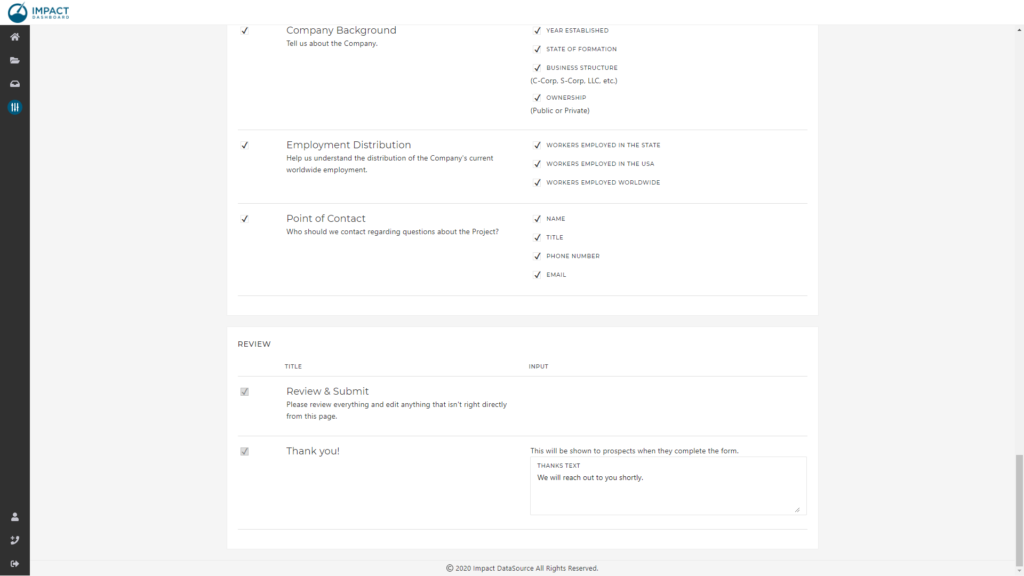How Can We Help?
Configure a Data Form Template
Impact DashBoard enables you to configure a Data Form Template to gather relevant project and company information from prospective businesses interested in your community. You can select which questions you’d like to include on the Data Form from a fixed list and customize various fields.
Create or Edit a Data Form
You can create a new Data Form Template or edit an existing Data Form Template. Data Form Templates can be accessed by clicking on the Templates item in the left side navigation menu of Impact DashBoard.
Your account will include two default Data Form Templates that you can use or edit. Alternatively, you can create additional Data Form Templates by clicking the Create Template button on the Data Form Templates page.
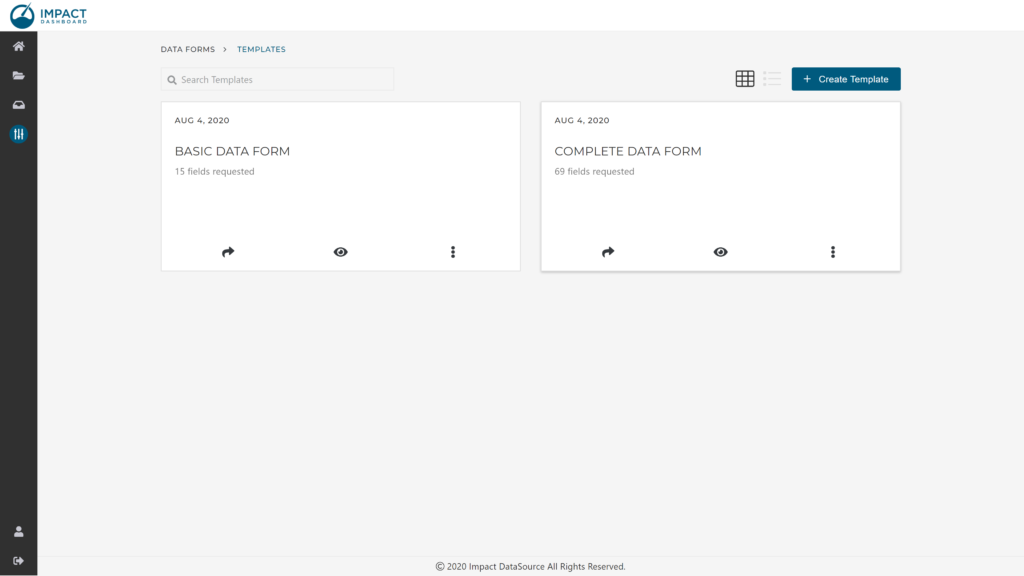
Creating a new Template or clicking on a Template name will take you to the Configure page of Data Form Templates. From the Configure page, you can add or remove questions and adjust custom text sections.
Welcome Section – Configure
Display Title
You can enter a public-facing name for your Data Form Template in the Display Title section. The Display Title will be shown to prospects at the top of the Data Form Wizard. Economic development organizations use a variety of terms for this type of form – some might use the term “Economic Development Data Sheet”, “Incentive Application”, or “Project Survey”. You may want to create several unique Data Form Templates but unify them all with an identical Display Title name.
For example, you may want a brief data form and a comprehensive data form. The two Templates can have unique internal names – so that you can identify them on the Templates page – but the Data Forms could have identical public-facing Display Titles.
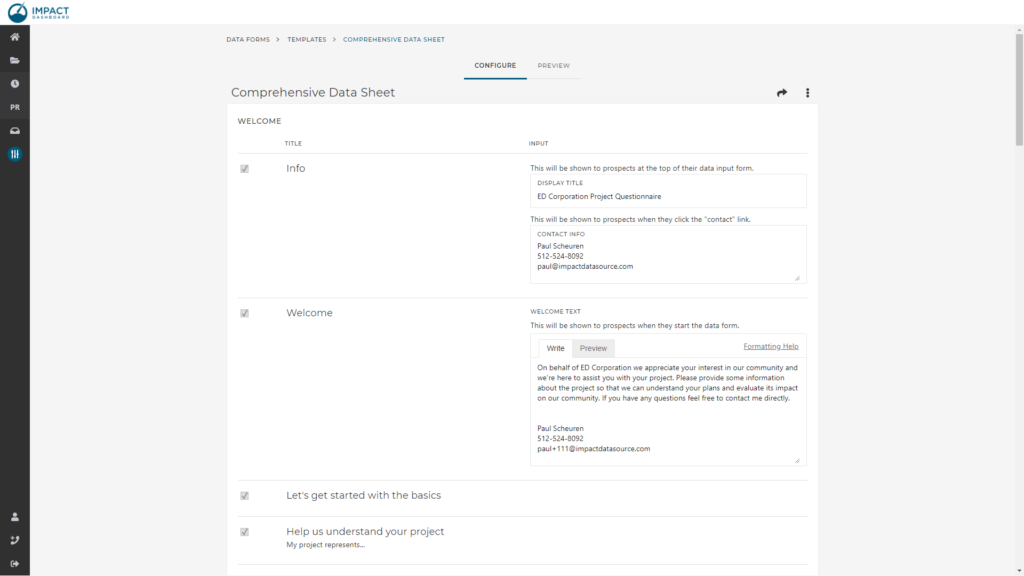
Contact Info
You can specify custom contact information to be displayed to the prospect on the Data Form Wizard. This contact information should be the point of contact if the prospect has questions while completing the Data Form.
A Contact link is visible from every page of the Data Form Wizard.
Welcome
You can write a custom welcome message to the Prospect in the Welcome section of the Configure Template page. We recommend something like:
On behalf of our organization, we appreciate your interest in our community and we’re here to assist you with your project. Please provide some information about the project so that we can understand your plans and evaluate its impact on our community. If you have any questions feel free to contact me directly.
Your organization’s logo will appear on this Welcome screen and throughout the Wizard to maintain your branding throughout.
Project Info Section – Configure
The Project Info section of the Configure Template page has numerous inputs relating to the economic development project. The full list of inputs is available here.
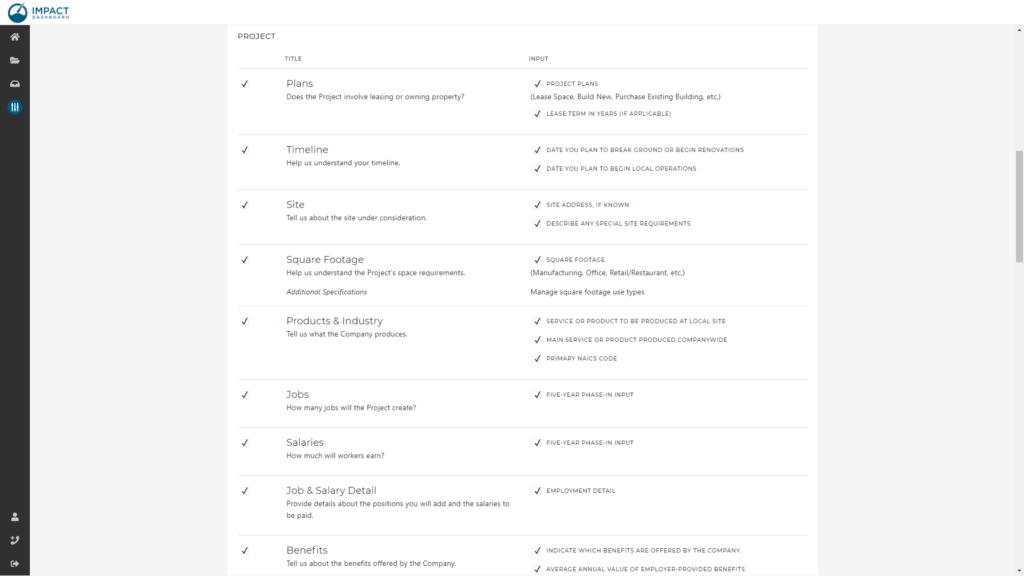
Supporting Details Section – Configure
The Supporting Details section of the Configure Template page has two general purpose inputs that you can customize for your purposes.
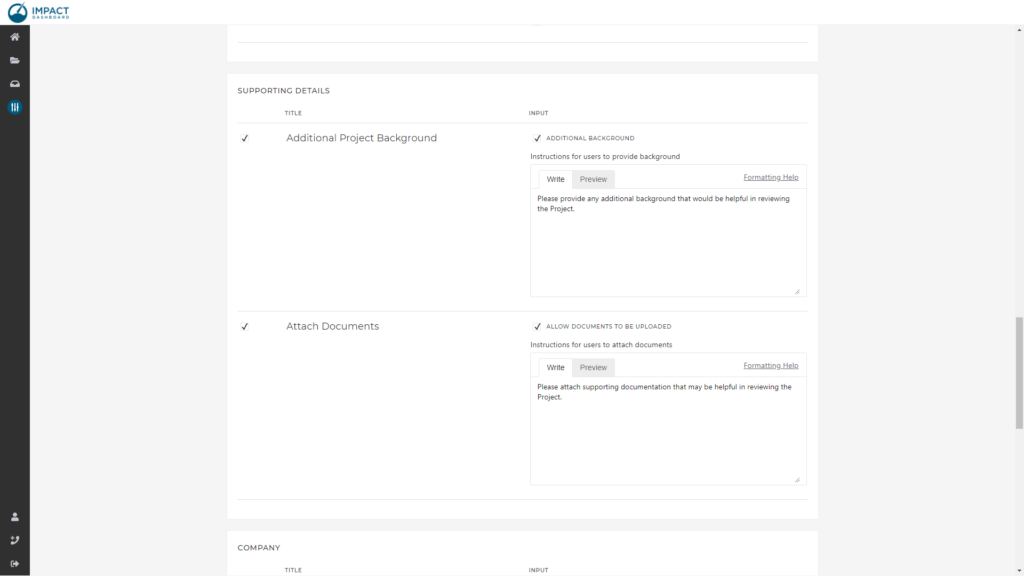
Additional Background
The Additional Background input is a simple text area prospects can write additional information about the project. You might ask the prospect to
- answer additional questions,
- provide a written project description,
- describe the incentive requested, or
- provide any additional background that would be helpful in reviewing the project.
Attach Documents
The Attach Documents input allows you to request specific documents or any supporting documentation that may be helpful in reviewing the project. Prospects can upload multiple files of any type.
Company Info – Configure
The Company Info section of the Configure Template page has numerous inputs relating to the company behind the economic development project. The full list of inputs is available here.
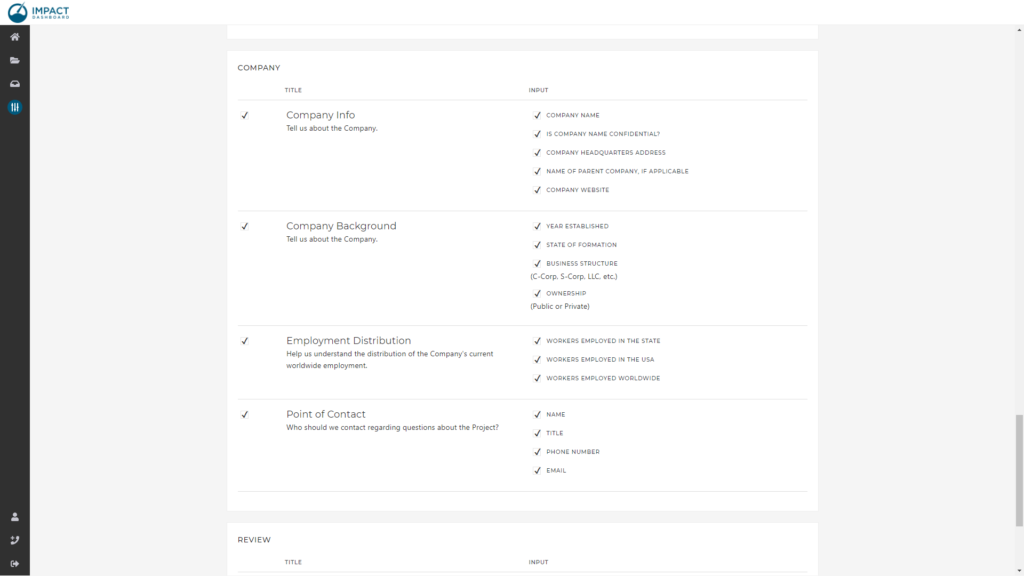
Thank You Message – Configure
A custom thank you message can be entered in the Thank You section of the Configure Template page. We recommend something like:
We will reach out to you shortly.