How Can We Help?
Email Your Data Form
You can email a link to your Data Form to a prospect directly from Impact DashBoard so that the prospect can submit their project information to you.
Emailing a Data Form link to a prospect is easy to do.
1. Click Share Icon
Navigate to the Templates page and click on Share (arrow icon) for the Data Form template you wish to share.
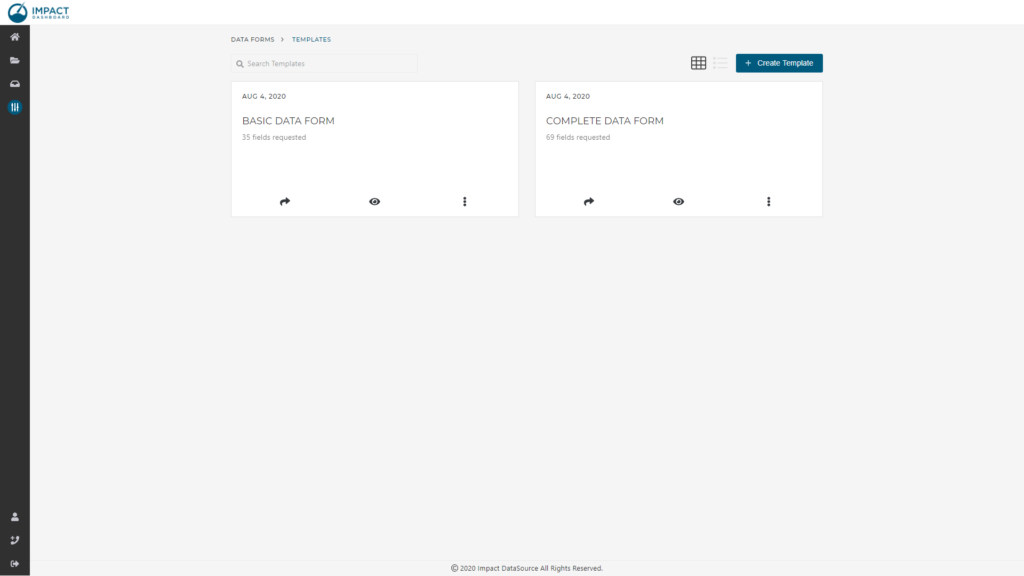
2. Complete Email Fields
By default, the share modal will include several email fields. If you don’t see the email fields, click on Email (email icon) on the top of the Share modal.
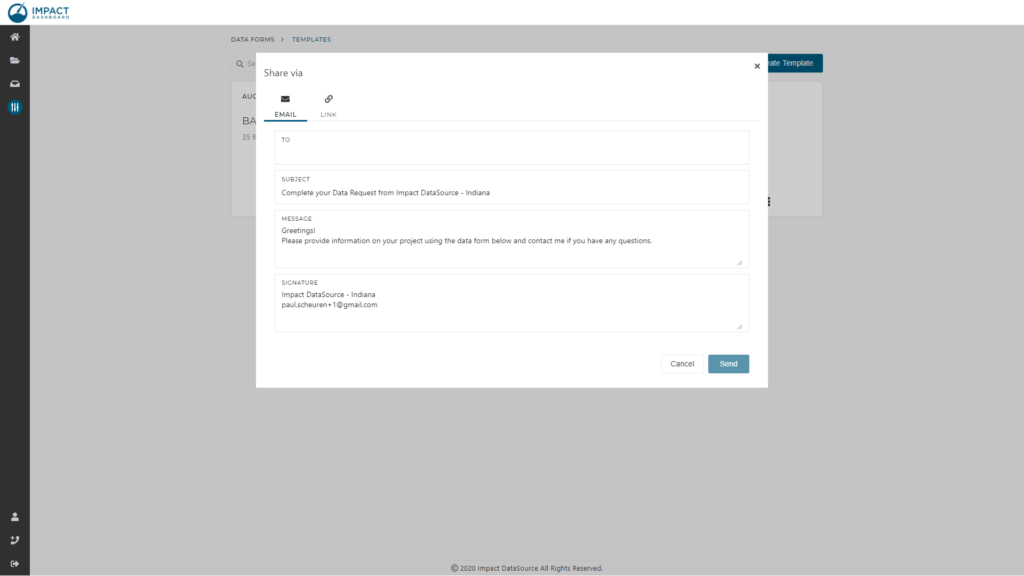
Email Fields
To – Enter the email address of the prospect to whom you’d like to send the email message. The email message will include a link to your Data Form.
Subject – Adjust the email subject if you’d like. By default we’ll include your organization’s name and “Data Request”
Message – Adjust the email message if you’d like. By default we’ll include some generic text you can adjust.
Signature – Change the signature as desired. By default we’ll include the contact information of the Impact DashBoard account holder.
3. Click Send
Click Send to send the email to your prospect. The Impact DashBoard account holder will be copied on the email.