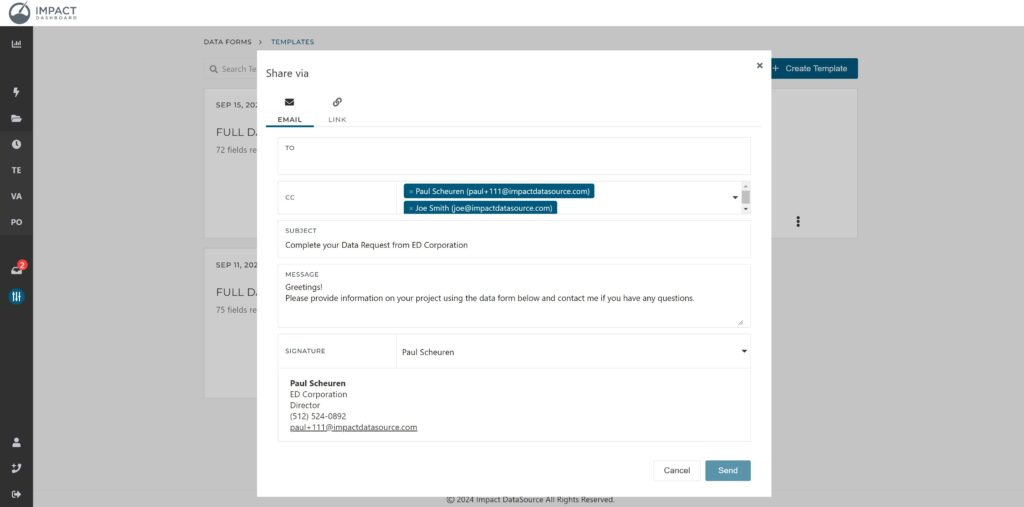Set Your Data Form Notification Preference
Control the notifications you receive from Impact DashBoard!
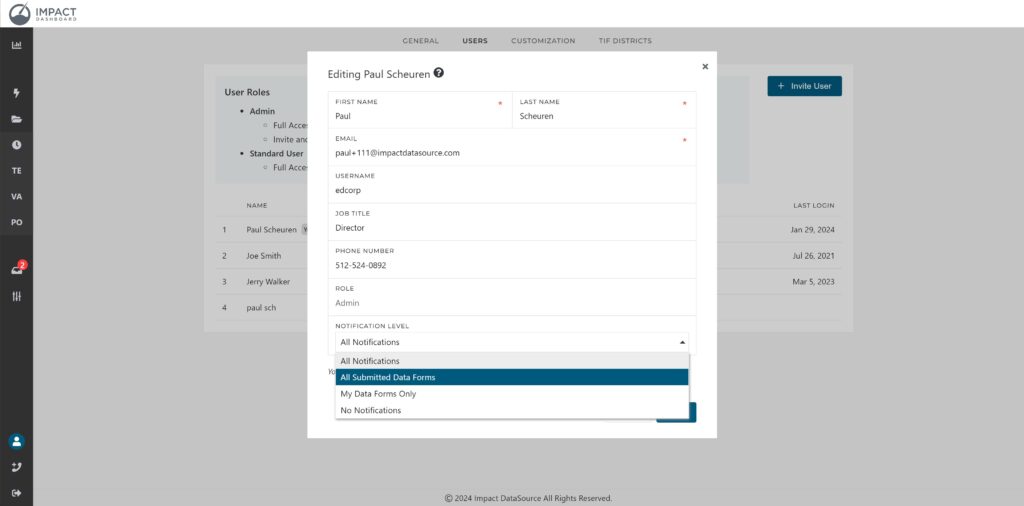
Impact DashBoard users can now set a Notification Level on the Users page of My Account. In addition, Admins can set the Notification Level for any registered User in the organization’s account. Here’s a full run down of how it all works.
How do I view or change my Notification Level?
Log in to your account and click on “My Account” found on the left-hand navigation menu toward the bottom. Click on the “Users” tab on the top of your “My Account” page. Click on your name to edit your information.
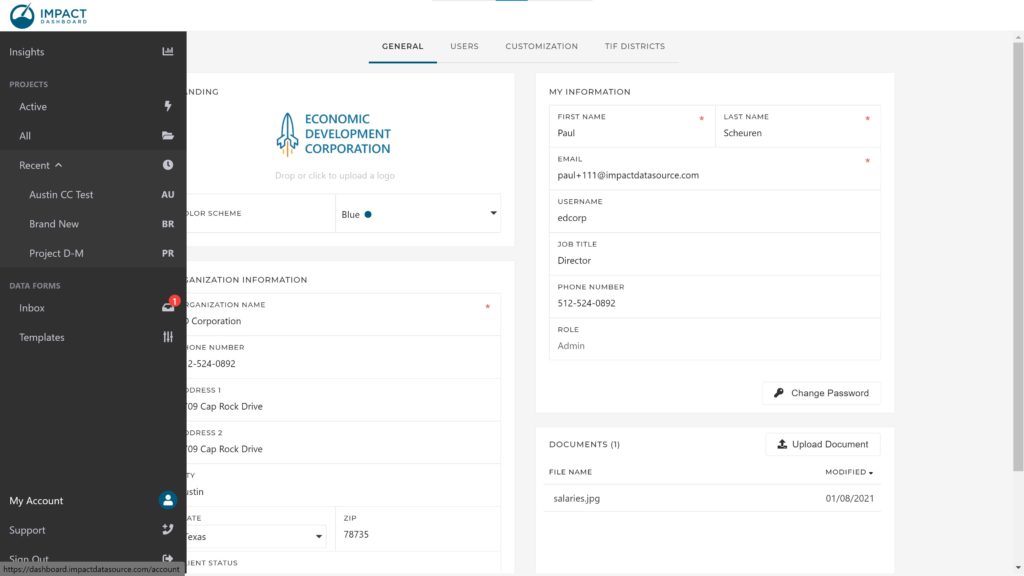
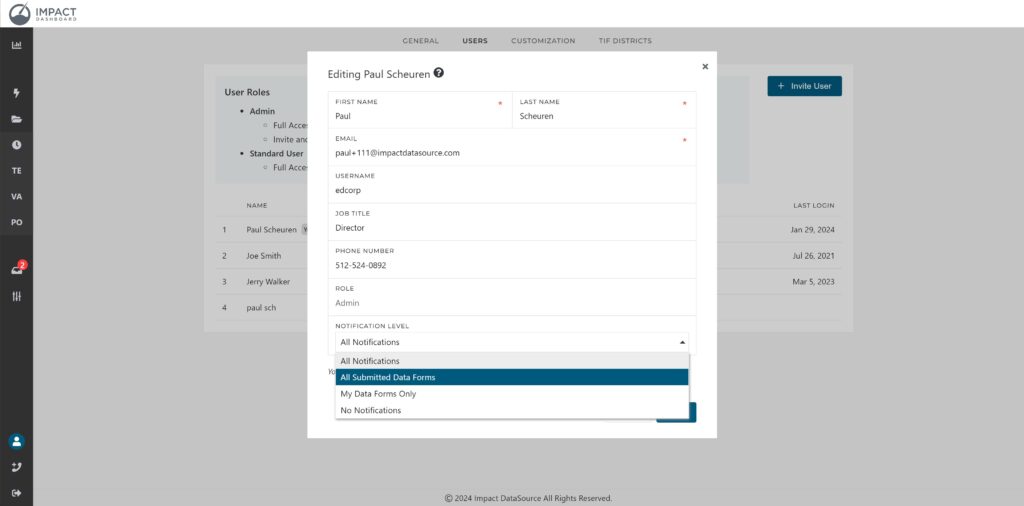
What are the different Notification Levels?
All Notifications
- You’ll be notified when a Data Form is started or submitted.
- This is the current default for all users.
All Submitted Data Forms
- You’ll be notified when a Data Form is submitted.
My Data Forms Only
- You’ll be notified when a Data Form is started or submitted and you are identified as the point of contact on the Data Form template.
No Notifications
- You will NOT be notified when a Data Form is started or submitted.
We don’t want anything to fall through the cracks. An Admin on your account will be notified of a submitted Data Form if the settings of all Users would result in no one being notified otherwise.
Changes to Sharing a Data Form via Email
Previously, when a Data Form was shared via email, the logged in user and the user identified in the email signature (if different) were copied on the Data Form request.
Now, you can specifically identify which Users in your organization should be copied on a Data Form Request email.