How Can We Help?
Your Prospect’s Experience with the Data Form Wizard
The Data Form Wizard has been designed to be an engaging, dynamic, and easy way for you to gather economic development project data. This article will describe some of the behind-the-scenes features built into the Wizard to make of the Wizard process from the perspective of the prospect completing a Data Form.
Starting a New Data Form
Prospect’s will click on a link to access the Data Form Wizard. You can obtain a link to a specific Data Form Template from Impact DashBoard and post it on your website or email it directly to the prospect.
Upon clicking on the link, the prospect will begin a multi-screen Data Form Wizard that will include only the specific questions you selected on the Data Form Template. In addition, based on their responses and dynamic branching logic, the prospect will be presented only relevant inputs for their situation. For more on branching logic click here.
Progress is Saved Instantly
The Data Form Wizard saves the prospect’s inputs instantly as responses are entered. Upon entering their name and email on the second screen of the Wizard, an email is sent to the prospect with the unique link which allows the prospect to return to their Data Form if they happen to close the window before submitting the information.
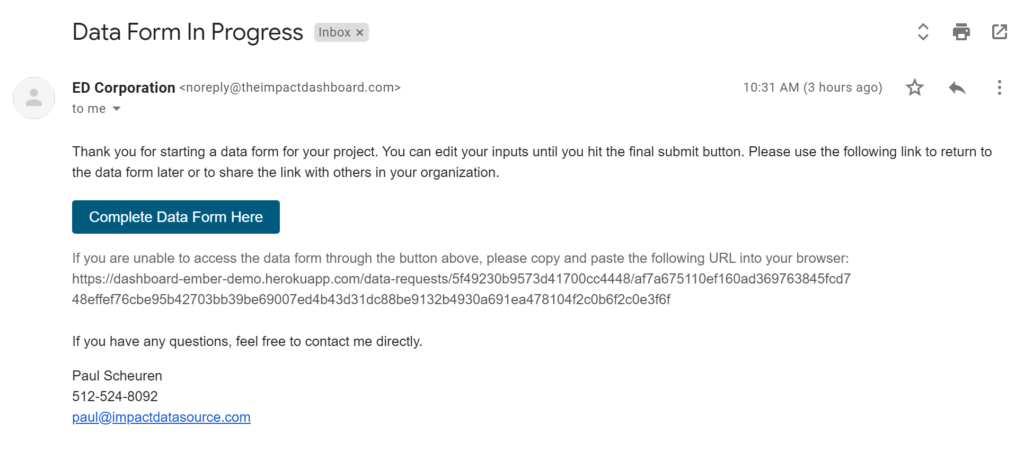
In addition, prospects can click the “Save & Come Back” button from any page of the Wizard. Clicking this button will ask the prospect to confirm their email address before emailing a unique link that will allow the prospect to return to where they left off.
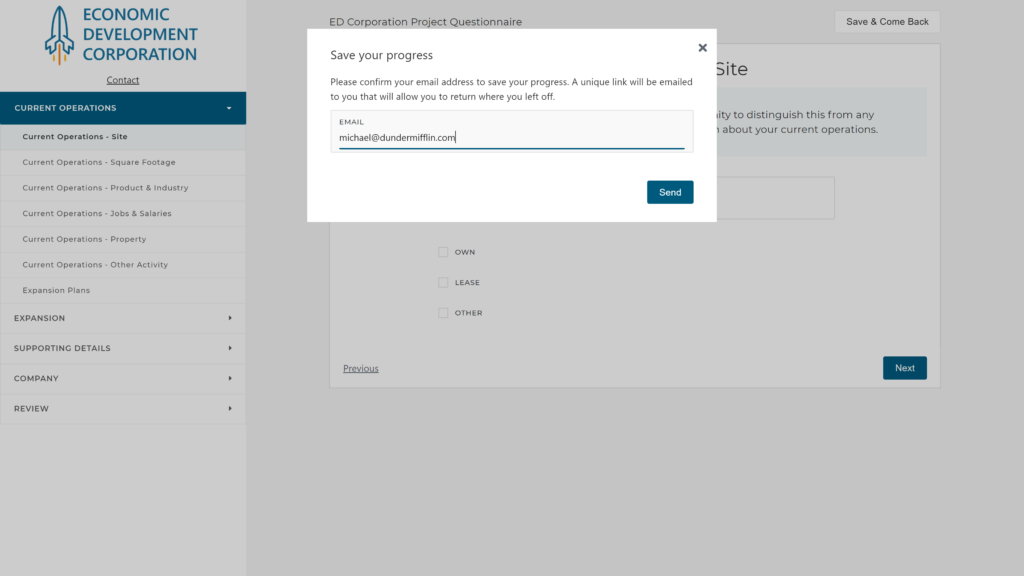
Returning to an In-Progress Data Form
The best way for a prospect to return to an in-progress Data Form is to click on the unique data form link included in the email that is sent to the prospect when beginning the Data Form (second screen) or the email sent when clicking “Save & Come Back”.
Data Summary Review
Prospects will be be shown a Data Summary before being asked to submit the Data Form. The Data Summary view repeats the information provided about the project in a clean, easy to read bullet point format to clarify and confirm everything that has been entered as intended.
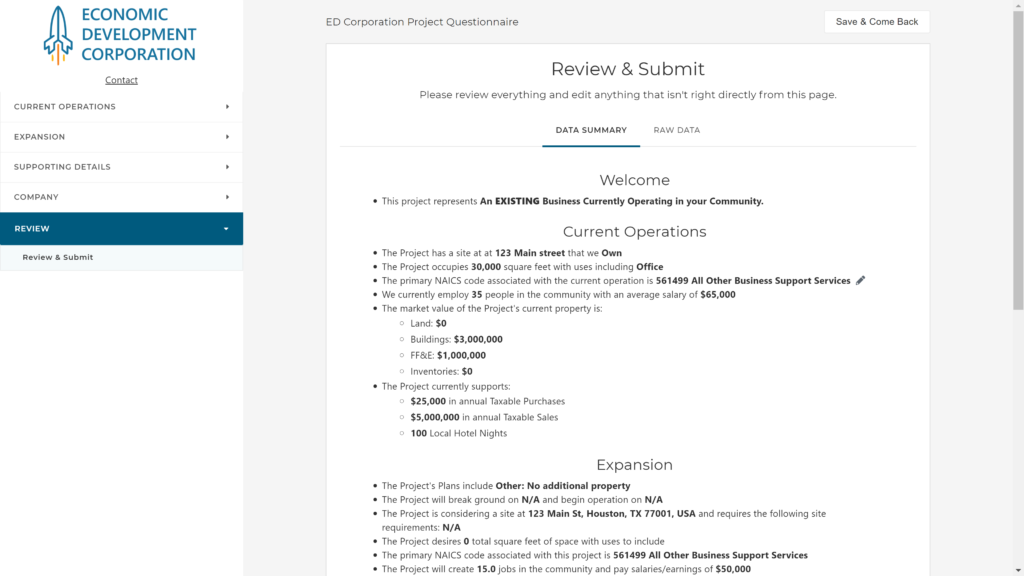
Data Form Generator Link vs. A Unique Data Form Link
Data Form Generator Link – A prospect will click on a “Data Form Generator” link which, as the name suggests, generates a Data Form for the prospect.
A Data Form Generator Link can be identified by closely examining the URL. A Data Form Generator Link will include “/data-requests/new/” in the URL and contain approximately 80 characters as shown below.
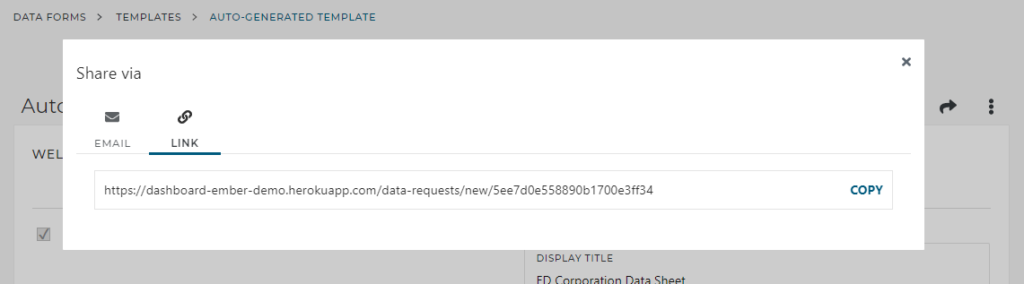
Unique Data Form Link – To return to an in-progress data form, a prospect will need to obtain and click on a “Unique Data Form” link.
A Unique Data Form Link will be much longer than a Generator Link. A Unique Data Form Link can be identified by the absence of the term “/new/” in the URL and will contain approximately 200 characters as shown below.
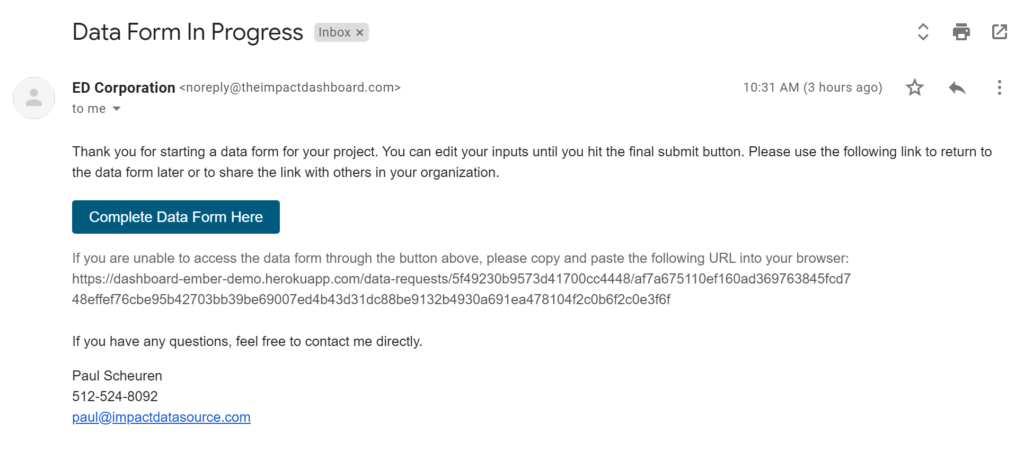
Alternate Method for Returning to an In-Progress Data Form
Users may be tempted to return to your website to complete an in-progress Data Form by clicking on the Data Form Generator Link a second time. In general, clicking the Data Form Generator Link will create a brand new empty Data Form for the prospect.
Under certain conditions, Impact DashBoard can identify the prospect and ask them if they would like to continue the in-progress Data Form or start a brand new Data Form. In order for Impact DashBoard to identify the prospect as having an in-progress data form, the prospect must be using the same computer and browser from which the Data Form was started and the prospect must not have cleared browsing data.
screenshot of Click data request to continue